SCP can be used to send KMZ files (track or placemark) to an available SSH server. This can be done via WiFi or the mobile data connection. If using the mobile data connection, be sure that there is direct IP access to the server (like through a VPN).
-
In Share GPS, create a new connection for KML SCP.
Move to the next page for settings.
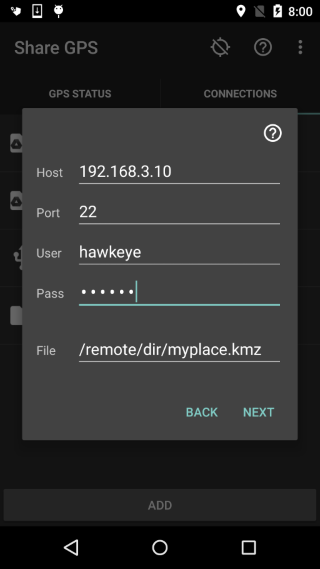
Settings:- Host - IP Address or Hostname of the SSH server.
- Port - the port SSH is running on, the default is 22.
- User - a a valid user on the SSH server.
- Password - the password of the user on the SSH server. Leave blank to be asked on connect.
- File - the filename (including directory) on the ssh server. Be sure to setup the directory correct.
-
The files section can be used to specifiy alternate
icons for the kml file, pictures used for placemarks,
and embedded video links. Look here for more
information: KML file additions
Once complete, click OK to create the connection.
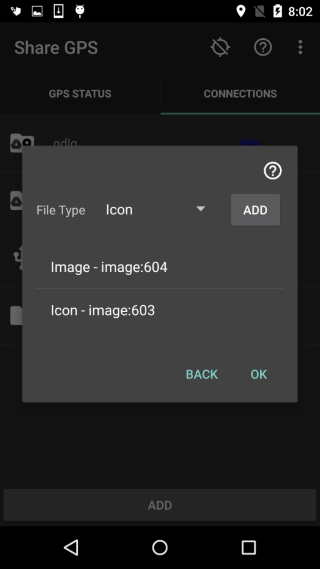
- Start the connection in Share GPS. You should see Connecting in the status. NOTE: When connecting to a server for the first time, Share GPS will indicate it does not have the host key for that server. Let the app add the key and start the connection again.
- If the file type is a track file or a placemark with set location enabled, the file is sent once and immediately disconnected. For a normal updating placemark file, the app will send periodically according the settings.
- Whenever done sending the KMZ data periodically, long press the connection in Share GPS and select Disconnect.
Notes:
- If the password is left blank, Share GPS will ask on connection start. At that point the app will remember it as long as Share GPS is running. When the password is specified in the connection settings, it is encrypted before being saved to preferences. That said, if the password is critically important, it is recommended to leave it blank and have the app ask for it.
- Share GPS will save accepted host keys. If a host key IP address mapping changes, the app will warn the user. If issues occur, the user can clear out the host key table via the main menu.
- For Placemark files, while the connection is Idle, the user has the option to set location via the long press menu. This will set the placemark to the current location and it will never update. This can be useful for sending the file later. The user can then also clear location, resulting in the normal, updating placemark as the user moves.
- Google Earth KMZ Periodic Updating