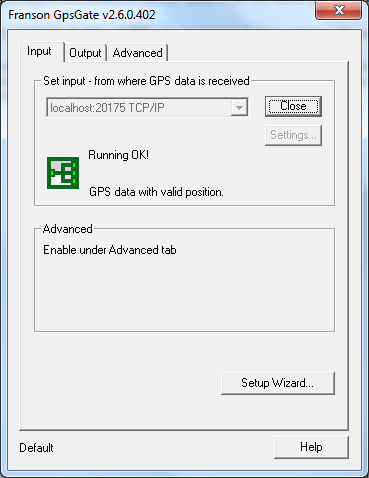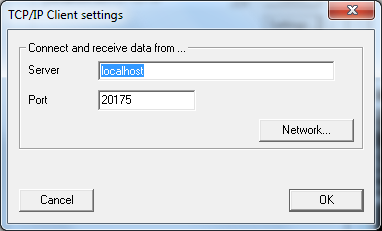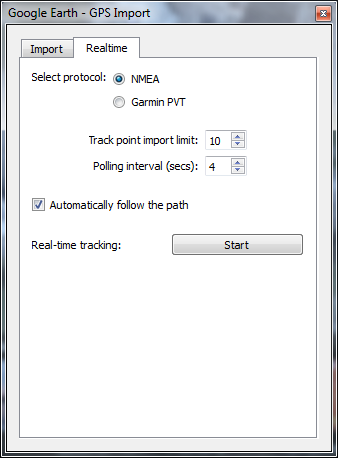Share GPS
Android app for sharing GPS data with mapping applications
 |
|
Using GPSGate to redirect TCP/IP to a Serial Port GPS Gate splitter is a program that can redirect TCP/IP data to a serial port for programs like Google Earth that accept serial port data. It can be obtained here: http://gpsgate.com/download/gpsgate_client There is a trial period. Follow the steps below for setup:
|